Customiza windows 7 taskbar in window 7
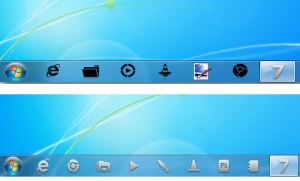
In previous versions of Windows, the taskbar was solid. If you wanted to move the icons on it, you had to access an external software, such as on Taskbar Shuffle. But inWindows 7, this is no longer required any external software toCustomize windows 7 taskbar. You can simply tap on one of the application icons on the taskbar and drag it with an attached stylus to the desired position.
Customize windows 7 taskbar
If you hold the stylus on the button longer (which corresponds to a right click of the mouse), open a context menu that allows you to attach the button permanently on the taskbar. In the same way, you can also remove users from the system tray.
Speed up display of preview on taskbar
If you hold the pen over the buttons on the taskbar of Windows 7, Windowsshows you thumbnail images of the open window of the application. But it is not easy to hold the pen long enough exactly quiet, without put it on the surface until the preview is displayed. Especially the tablet PC, it is therefore useful to reduce the time that elapses until the preview is displayed.
1. First you have created the restore point you tap the Start button in the taskbar or when you are using a keyboard, press the Windows key.
2. Enter in the search box, type regedit, followed by the Enter key. So they call up the Registry Editor. Navigate toHKEY_CURRENT_USER Control Panel Mouse. Double tap MouseHoverTime.
3. You will find that is entered as the default value of 400, which means that the preview window will be displayed after 400 milliseconds.
4. Change this value to a reasonable value. I mean that 200 milliseconds are a good attitude. After you have entered their value tap OK. After restarting thecomputer, you the preview window display faster.
Customize windows 7 taskbar in Urdu
Customiza windows 7 taskbar in window 7
 Reviewed by Unknown
on
03:21
Rating:
Reviewed by Unknown
on
03:21
Rating:
 Reviewed by Unknown
on
03:21
Rating:
Reviewed by Unknown
on
03:21
Rating:












